Change your color mode in Adobe Photoshop or Illustrator
Industry Focus
Introduction
Welcome to Fructify Marketing's comprehensive guide on how to change the color mode in Adobe Photoshop or Illustrator. In this detailed tutorial, we will explore the importance of color optimization in design and provide step-by-step instructions on how to change the color mode in these powerful graphic design tools. By mastering color mode settings, you'll be able to elevate the visual impact of your designs and create stunning visuals that truly capture attention.
Why Color Mode Matters
Color mode is a crucial aspect of any digital design project as it determines how colors are displayed and interpreted. By understanding the different color modes available in Adobe Photoshop and Illustrator, you can ensure that your designs reproduce accurately across various media and devices. Whether you're designing for web, print, or multimedia platforms, selecting the appropriate color mode is vital for achieving the desired visual outcome.
RGB Color Mode
RGB color mode is primarily used for digital display, such as websites, social media, and multimedia platforms. It stands for Red, Green, and Blue, the primary colors of light. By mixing different intensities of these three colors, you can create a wide range of vibrant hues. When working with RGB color mode, be aware that colors may appear differently when printed or viewed in different devices due to variations in color spaces.
CMYK Color Mode
CMYK color mode is mainly used for print design. It stands for Cyan, Magenta, Yellow, and Key (Black). Unlike RGB, which uses additive color mixing, CMYK uses subtractive color mixing. When combining various intensities of these four colors, you can create a spectrum of printed colors. It's important to work in CMYK color mode for print materials to ensure accurate color reproduction on paper.
Spot Color Mode
In addition to RGB and CMYK, Adobe Photoshop and Illustrator also support spot color mode. Spot colors are pre-defined ink colors that are reproduced using a single ink color, often used for brand-specific colors or special effects. Spot color mode is commonly used in logo design or branding elements where precise color matching is required.
How to Change Color Mode in Adobe Photoshop
Changing the color mode in Adobe Photoshop is a simple process. Follow these steps to adjust the color mode of your project:
- Open your project in Adobe Photoshop.
- Click on the "Image" tab in the top menu.
- Hover over the "Mode" option in the dropdown menu.
- Select the desired color mode: RGB, CMYK, or Spot Color.
- Confirm the mode change in the dialog box if prompted.
- Save your project to apply the new color mode.
By following these steps, you can easily switch between different color modes in Adobe Photoshop and ensure that your designs are optimized for specific purposes.
How to Change Color Mode in Adobe Illustrator
Changing the color mode in Adobe Illustrator is similar to the process in Photoshop. Here's a step-by-step guide:
- Open your project in Adobe Illustrator.
- Click on the "File" tab in the top menu.
- Select "Document Color Mode" from the dropdown menu.
- Choose the desired color mode: RGB, CMYK, or Spot Color.
- Click "OK" to confirm the color mode change.
- Save your project to apply the new color mode.
By following these steps, you can easily switch between different color modes in Adobe Illustrator and ensure that your designs are optimized for specific purposes. Keep in mind that changing the color mode may affect the appearance and color accuracy of your artwork, so be sure to review and adjust your design accordingly.
Conclusion
In summary, understanding and utilizing the correct color mode in Adobe Photoshop or Illustrator is vital for creating visually appealing and professional designs. By following the steps provided in this comprehensive guide, you'll be able to confidently change the color mode in your projects and optimize them for various media and platforms. Enhance the impact of your designs and make them stand out by mastering color mode settings today with Fructify Marketing's expert guidance.